GUIDE Creating an invoice

STATUS (displayed on the header left corner)
An invoice can have three different statuses: Draft, Wait and Paid.
Draft- an open invoice
Wait- the invoice has been sent to the recipient but is not yet paid
Paid- Invoice is paid by the recipient
INVOICE # (displayed on the header right corner)
By default, the invoice number consists of four components.
-
M- points to the software Marina Ahoy
-
Date in the form of YYMMDD
-
Invoice counter - Innvoice numbers in sequence
-
Harbour ID- a five-digit number
The format of the invoice number can be changed. Learn more: GUIDE How to set up the invoice number
PRIVATE / LEGAL ENTITY- select the type of recipient
NAME / COMPANY NAME (mandatory)
COUNTRY (mandatory for e-invoices)
PERSONAL CODE / COMPANY CODE (mandatory for e-invoices)
PERSONAL TAX NUMBER / VAT REGISTRATION NUMBER (mandatory for e-invoices)
EMAIL (mandatory)
PHONE (mandatory for e-invoices)
CITY (mandatory for e-invoices)
POSTCODE (mandatory for e-invoices)
STREET ADDRESS (mandatory for e-invoices)
NAME and EMAIL will be prefilled when the information was present on the Add Entry window
NB! The Invoice will be sent to the EMAIL inserted.
INVOICE ITEMS
When the harbour has an active pricelist, the harbour fee will be automatically calculated according to the length of the stay and/or according to the vessel parameters.
TIP!
The automatically generated line item can be deleted from the invoice when the invoice status is still Draft.
When there are no active pricelists set up for the harbour, your new invoice is empty. All the items can be added manually by pressing the blue “+” button.
TIP!
All items are saved into the autofill memory. Previously added items can be searched by entering the article ID or by starting to type the name of the line item (Description).
INVOICE DATE - The field is automatically filled with the date when the invoice was created
DUE DATE - By default, the due date is set to 2 weeks.
-
Due date is important for invoices sent for payment via bank transfer.
-
NB! Overdue invoices are displayed red in Occupancy overview dashboard.
TIP! By Payment methods CASH and CARD you can change the DUE DATE according to the real transaction date to ease accounting afterwards.
MESSAGE ON INVOICE - message is printed on the invoice.
SUBTOTAL - Displays the total amount without tax
DISCOUNT - Enables to make discount, both in chosen amount or by defined percentage
VAT - Displays the sum of the tax
TOTAL+ TAX - Displays the total amount together with tax
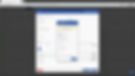
Actions when the invoice is DRAFT
DELETE - Deletes the draft invoice.
Deleted invoices are still visible using selection filters ALL ENTRIES or DELETED on the Invoices dashboard. The record about the deleted invoice will be saved fo accounting purposes but the invoice itself can´t be opened any more.
CANCEL - Closes the Edit invoice dialgoue without saving changes.
ISSUE INVOICE
-
SEND TO EMAIL - the invoice will be sent to the recipient but the payment method is not selected (status AWAITING PAYMENT)
Items can´t be added or deleted on the invoice any more.
AWAITING PAYMENT status will be displayed only, when the invoice is sent out to the recipient but the payment method is not selected.
On the Main dashboard the sums are displayed in red to ease the overview of outstanding invoices.
-
MARK AS PAID - When the customer has paid already, the payment method can be selected. Payement method can be changed later.
-
RECEIPT NUMBER - The receipt number can be marked to ease accounting later.
SAVE DRAFT - Saves all changes and closes the window.
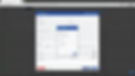
Actions when the invoice status is AWAITING PAYMENT
CANCEL INVOICE - An invoice in the AWAITING PAYMENT status can be cancelled.
TIP! Keeping best practices in mind the reason for Voiding an invoice can be marked to the Notes on invoice field.
SEND TO EMAIL - The invoice can be resent to the recipient.
CANCEL - Closes the Edit invoice dialgoue without saving changes.
MARK AS PAID - When the customer has paid already, the payment method can be selected. Payement method can be changed later.
SAVE NOTES - Saves and closes the window.
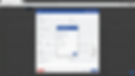
Actions when the invoice status is marked as PAID
VOID INVOICE - If you enter a sales invoice in error, you can’t delete it, instead, you can mark it as void. Voiding an invoice removes the values but it remains listed in your Invoices dashboard so the invoice numbers remain sequential.
Voided invoice are not displayed in reports and can be seen only when selecting the filter Voided invoices on the Invoices dashboard.
SEND TO EMAIL - The invoice can be resent to the recipient.
CANCEL - Closes the Edit invoice dialgoue without saving changes.
EDIT PAYMENT INFO - The payment method can be changed and the receipt number added.
SAVE NOTES - Saves and closes the window.